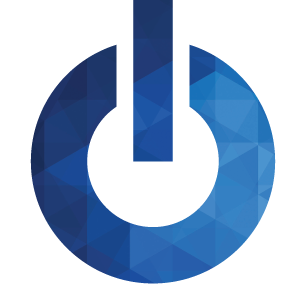Edge 7.0 Release Notes
Published on
Welcome to Edge Cloud 7! We are excited to deliver an update to you that paves the way for even more updates in the future. Along with many performance enhancements, Edge Cloud 7 includes several feature updates that make your system work smoother and smarter. Let’s take a look!
04/02/2021 - Hotfix v7.0.2.60010 released. Click here to see fixes and changes
- Edge Imaging Enhancements
- Insurance Updates
- New! inVisit Integration
- New Reports
- Scheduler Enhancements
- Security Improvements
- Treatment Hub Enhancements
- Hotfixes
Edge Imaging Enhancements
Auto-Import Preview Improved
Auto-Import now supports better previewing when capturing multiple scans, showing you the image being scanned along with your scanner device’s options. All scanned images display in the Import Image List at the left of the window, and are available to be accepted or discarded from the image layout. This provides you with a way to capture multiple images of the same image type, and accept only the best for importing.
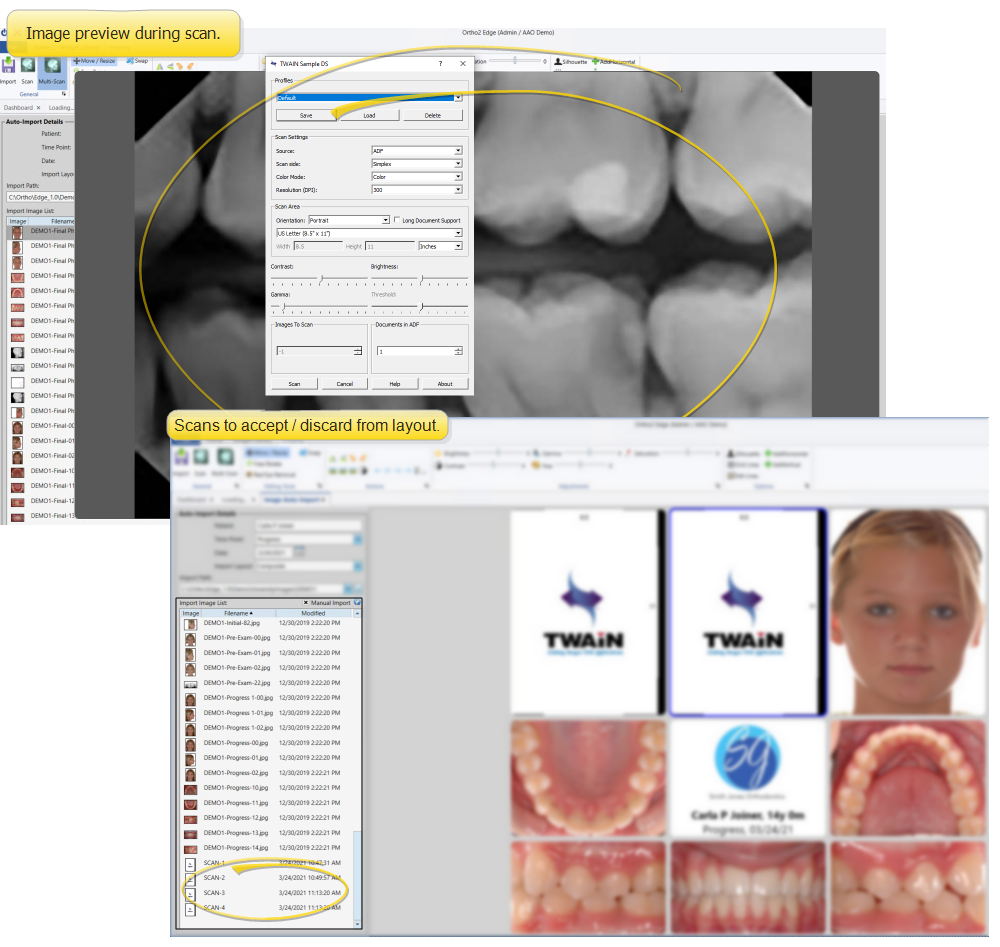
Display Patient Date of Birth on Images
The patient’s date of birth now can be included on image captions. Use the Image Caption editor to set up your captions. The Layout Caption is most often used by itself, or on your logo in an image layout. The Image Caption appears when you view and print patient images, and can also be included in your image layouts.
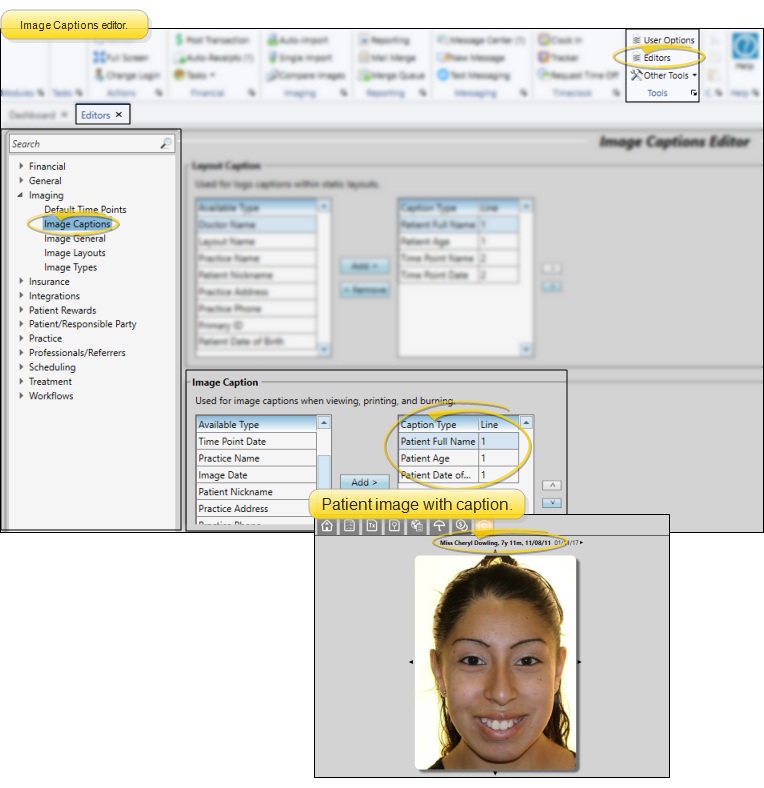
Insurance Updates
Insurance Company Patient Widget
The new insurance company widget lists all of the patient’s insurance plans on the Patient Information Panel. To enable the widget, select Insurance Companies from the Patient Folder section of the Widgets ribbon bar. You can click the insurance company name to open the patient’s Insurance page to that insurance plan.
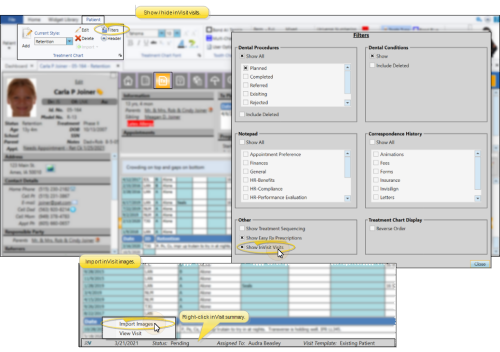
Insurance Plan Correspondence History
The individual insurance plans within your Insurance Company editor now have their own correspondence histories. This history is in addition to the insurance company correspondence history. To use the insurance plan correspondence history, open your Insurance Company editor and select the insurance company. Then choose the insurance plan to work with. The plan’s correspondence history appears at the top of the screen, while the insurance company history remains toward the bottom of the screen.
Search By Subscriber ID
You can now locate a patient or responsible party by searching the insurance subscriber ID. You enable this option in your Fast Find Search user options.
New! inVisit Integration
Include inVisit Summaries in Treatment Hub
inVisit users can view virtual visit summaries in their patients' Edge Cloud Treatment Hub. To see the summaries, choose Filters from the Treatment Chart section of the Patient ribbon bar and enable the inVisit filter. The virtual visit summaries will appear in date order among the patient’s treatment chart records. You can click a summary to open inVisit to that virtual visit page, or right-click the summary to import the inVisit images into the patient’s Edge Imaging page.
Import inVisit Images
inVisit users can quickly import their patients' virtual visit photos into the Imaging page of their Edge Cloud patient folders. First, be sure the inVisit filter is enabled in the patient’s Treatment Hub so that the virtual visit summaries appear among the treatment chart records. Then, right-click an inVisit summary and select Import Images to open your Edge Imaging auto-import window. Finally, choose the image layout to use, and start the import process. For best results, we recommend you create an image layout that accommodates the required inVisit photos in order. All photos remain in the patient’s inVisit Virtual Visit page as well.
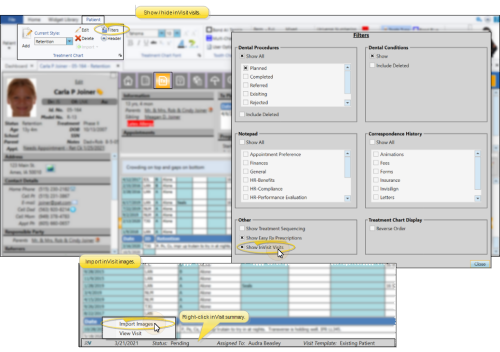
inVisit Widget
Access your patients' virtual visits in real time with the inVisit widget. The widget lists your open virtual visit summaries, and is refreshed regularly to keep you up-to-date. You can click a visit summary to launch a read-only session of inVisit within Edge Cloud. In addition, you can choose to open the Edge Cloud patient folder, and link/unlink inVisit patient records with your Edge Cloud patient folders. If the patient is new to your practice, you can create an Edge Cloud patient folder that auto-fills with the inVisit patient data. To use the widget, open the Widget ribbon bar and enable the inVisit widget as a dashboard or application widget. (If you are not an inVisit user, the widget icon is grayed out and not available to you.)
New Reports
New Insurance Claim Payments Report
Run an Insurance Claim Payments report to obtain a list of the payment details regarding the dental procedure fees submitted on your patients' Pedo specialty insurance claims. The report includes the dental procedures submitted, the service, claim, and payment dates, and the number of days elapsed between the claim and payment dates. Also included are the actual payment amount, the scheduled (or expected) amount, and percentage of the expected claim that was paid. A summary of all procedures for all insurance companies appears at the end of the report. You can run the report for any range of dates, and choose to include all dental procedures or only specific procedures.
Edge Specialist Required - This report uses data collected from dental procedure features available only with Edge Specialist. While all Edge Cloud users can run the report, only those with the Edge Specialist module will obtain any useful results.
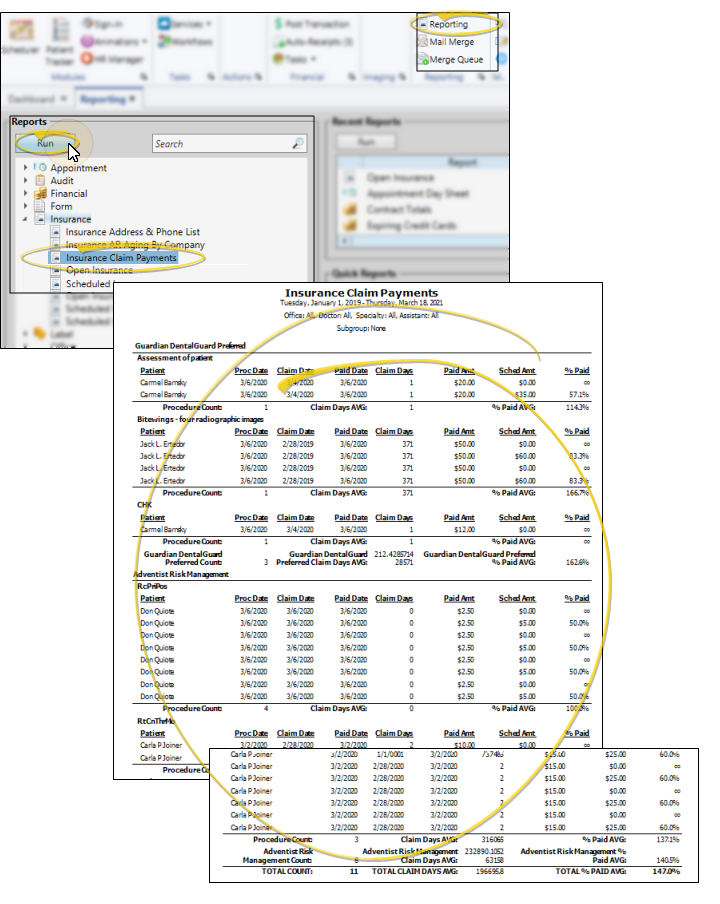
New Production and Collection Report
Run the Production and Collection report to obtain the number, amount, adjusted amount, and net result of each type of production and collection transaction for any Transaction report or range of Transaction reports. Each section of the report includes the totals for that section. You can expand sections as needed to view detailed information about the patients and transactions that are included.
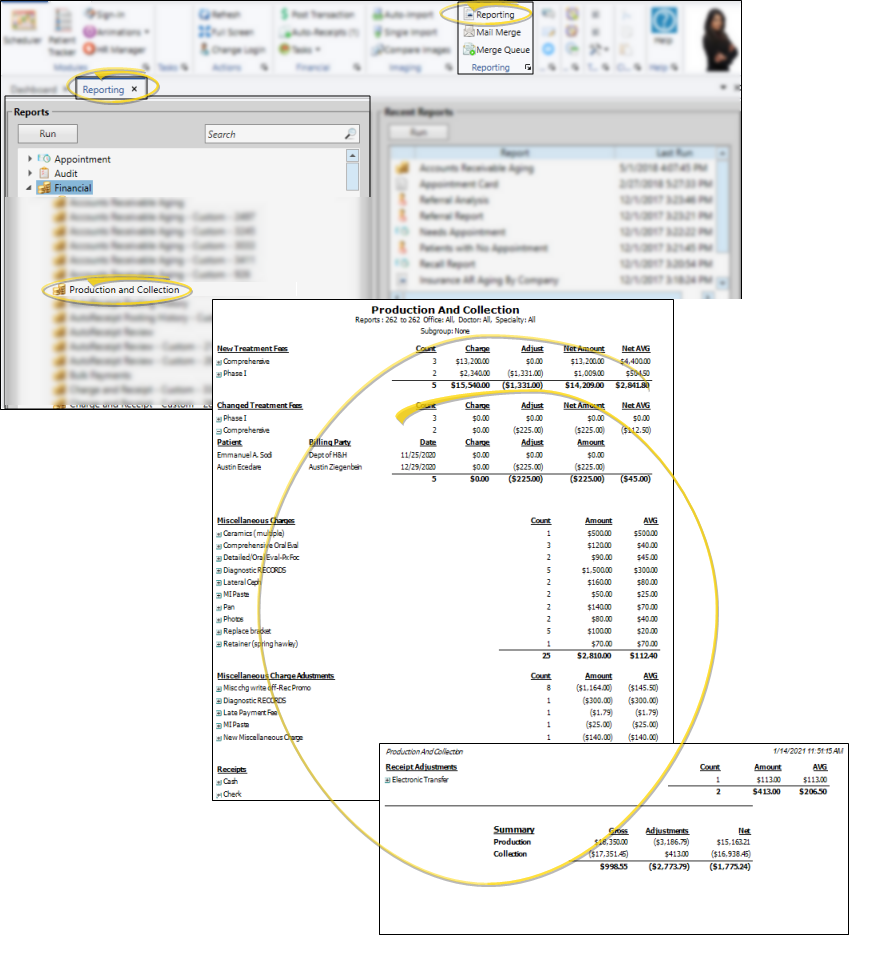
Scheduler Enhancements
Apply Visual Tags From Scheduler
In addition to assigning visual tags from the Patient Information Panel, you can now right-click a patient’s appointment to manage the tags.
Color-Code Scheduler Day Headers
You can now color the day headers in your Scheduler based on the office assigned to the applied template. You enable / disable this feature in the General tab of your Scheduler User Options. This feature is especially useful when you are using Week View, or viewing multiple scheduling dates simultaneously.
Security Improvements
Scheduled Insurance Forms Security
You can now allow or limit the access your Edge Cloud users have for submitting scheduled insurance forms. To apply these settings, open your Security editor and select the Insurance security group.
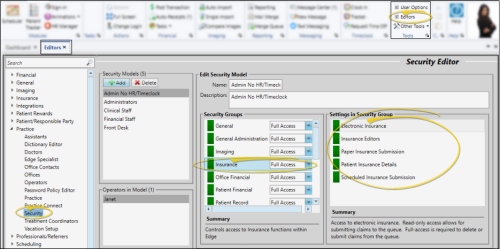
Treatment Hub Enhancements
EasyRx Integration
EasyRx users can view EasyRx prescriptions in their patients' Edge Cloud Treatment Hub. To see the prescriptions, choose Filters from the Treatment Chart section of the Patient ribbon bar, and enable the EasyRx filter. The prescriptions will appear in date order among the patient’s treatment chart records. You can click a prescription to open it in your EasyRx dashboard.
Medical Alert Color Enhanced
The medical alerts that appear on your patients' Treatment Hub header and the alert stop sign now have white text against a red background to improve visibility and bring your attention to the alert.
Hotfixes
04/02/2021 - v7.0.2.60010
- Fixed: In certain circumstances, promotion to a full patient could not occur when a new patient self-scheduled online.
- Fixed: Patients who kept an appointment without scheduling a future one would not show in the Needs Appointment section of the Scheduler until the following day.
- Fixed: Could not drag-and-drop an image from outside of Edge when single importing images.
- Fixed: In certain circumstances, a ‘low remaining disk space in image cache’ warning would incorrectly display on login.
- Fixed: Users could not view correspondence documents through Edge Portal.
- Fixed: Not all patient information was visible when hovering on appointments in the Scheduler Bar.
- Fixed: Issue when accessing secure systems editors for customers with multiple databases.
- Fixed: Long load times in the Operator Editor when a large amount of historical data exists.